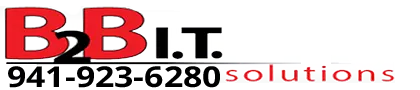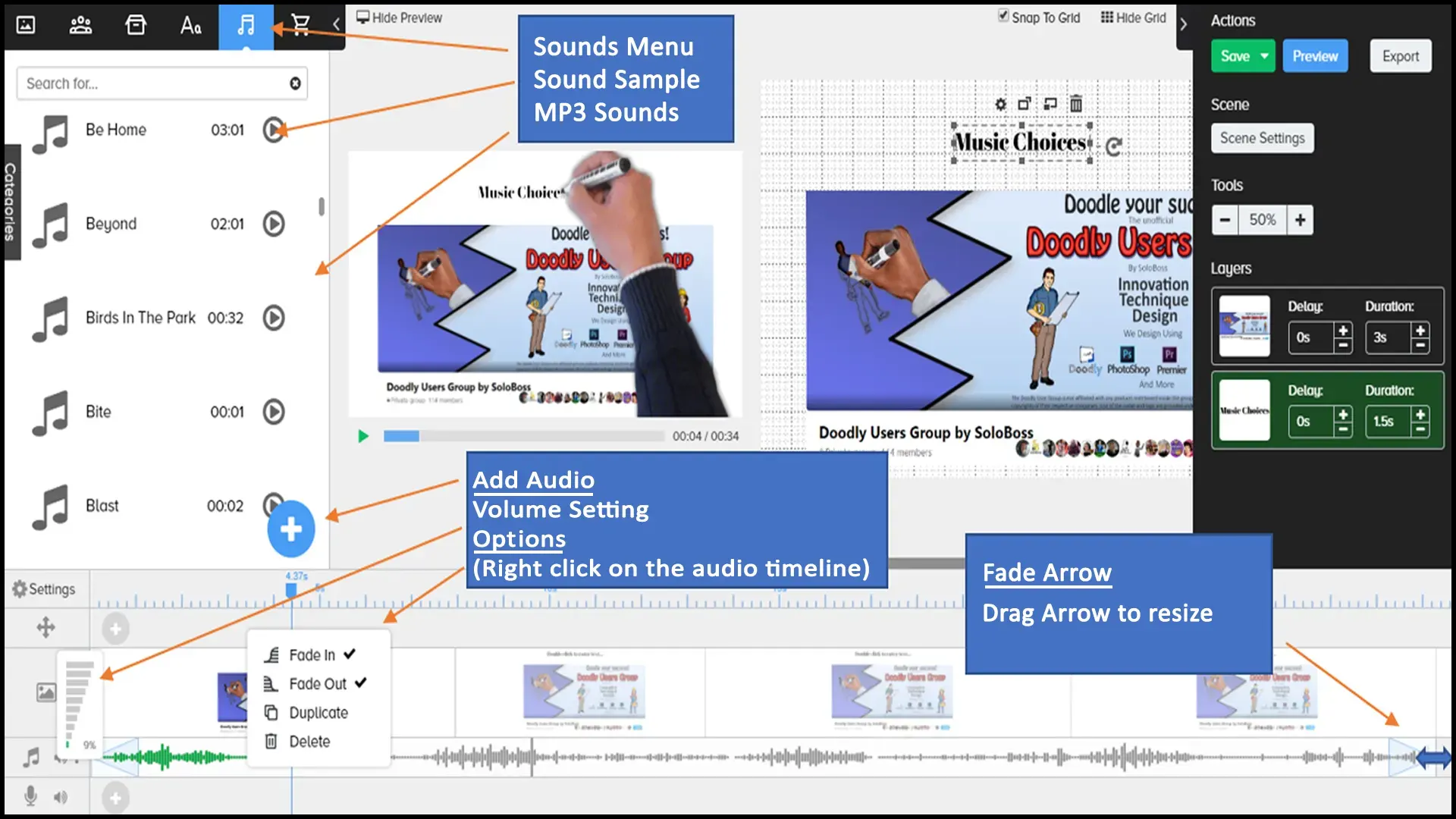Choosing the Correct Audio File
This article aims to explain about licensing when searching for audio files on the Internet, provide a detailed information about working with audio and explain how to choose a music file for your doodle.
Credits
Written by Brian Braun
Edited by SoloBoss
Music choice
Music is a very powerful tool in a video production. Its main purpose is to induce an emotional reaction from the viewer.
Choice and placement of the audio file, whether music or sound effects, are critical depending on the type of production being created.
Choosing a correct file for your doodle is extremely important. A file with a lot of base or distracting high notes can distract away from your message but too mellow of a melody may make the doodle too relaxing and boring.
Example
- A hard rock song to articulate a biblical message may not be the best choice. The same principle would apply to adding sound effects such as an “explosion” or “gunshot” sound effect may not be the best choice when displaying information about meditation techniques.
Questions to ask
When choosing music for your presentation ask yourself:
1. Who are you trying to reach?
2. What is the message you are trying to get across?
3. What type of emotional reaction applies to your video?
Reference
Watch the “All 150 Music Tracks” video created by SoloBoss for a sample of all the stock sound tracks in the Doodly.
Note: This video is an excellent resource to send your clients to listen to the music if you are using Doodly to create commercial videos.
License Variants
- Copyright music: Long or short clips cannot be used legally without permission from the copyright holder. Giving credit to be able to use a copyright recording is a myth.
Note: Do your own research or consult with your legal representative to further explore using copyrighted music. - Public Domain: Not protected by intellectual property laws. To be considered public domain, the formula is author’s life plus 70 years, or 120 years from the date of creation for anonymous compositions.
Note: Do your research as some “public domain” items can have copyrights attached to them. - Creative Commons license: A public copyright license that allows the authors choose to share their music for free.
Note: pay attention to the details as they may require you give credit or may be restricted from commercial projects. - Royalty free music libraries: A type of music licensing that allows the purchaser to pay for the music license once and use if desired. It is free of royalty – not cost free.
Note: The Doodly pricing page states 150 music tracks for standard and 250 for the Enterprise. SoloBoss owns the Enterprise version and only has access to 150 music tracks.
Additional Music Tracks Websites
Production Crate has free and paid options
The SoloBoss Working with Audio video tutorial provides several options for downloading free for commercial use audio files.
Doodly Beginner Video Tutorial: Working with Audio
Adding Music to the Video
See the image attached, our Daily Tip of The Day #24 “Syncing Audio and Video” and the Working with Audio video tutorial.
Beginner Skill Level Doodly Tutorial Tutorial Number #24: Syncing Audio and Video
Working with Audio
SoloBoss has an in-depth video tutorial for Working with Audio. Watch that video for more enhanced information on these instructions.
Doodly Beginner Video Tutorial: Working with Audio
1. Doodly supports MP3 file types.
2. To upload click the Sounds menu.
3. Click browse files, locate, and select the file from your device.
4. The file will upload to the Bryxen servers.
5. Name your sound file. The uploaded MP3 file will appear in the list.
6. Adding audio to the video timeline: Drag and drop the imported mp3 or Doodly provided audio file onto the audio timeline.
7. Right clicking on the audio timeline to set it to Fade Out. Adjust the length, as necessary.
8. Trim the audio to sync with the video by placing the cursor at the end of the audio. When it changes to a black double arrow then click and drag it to the left. Repeat this process until the file is at the size desired.
9. To add additional audio tracks, click on the 3 dots, choose add track, (or remove depending on your requirements). Be careful of adding too many tracks otherwise Doodly may crash during the rendering process.
Note: Volume level is a major consideration. Too loud and it can break the entire presentation especially when paired with a voiceover. Watch the Working with Audio video for suggested levels.
Useful Tips
- Using background music can help boost the quality of your video.
- Sound choice is imperative, so choose wisely.
- Be aware of legalities of use of a chosen sound clip.
- Placement of clip on the timeline important
- Volume level is important.