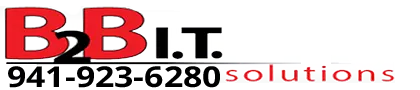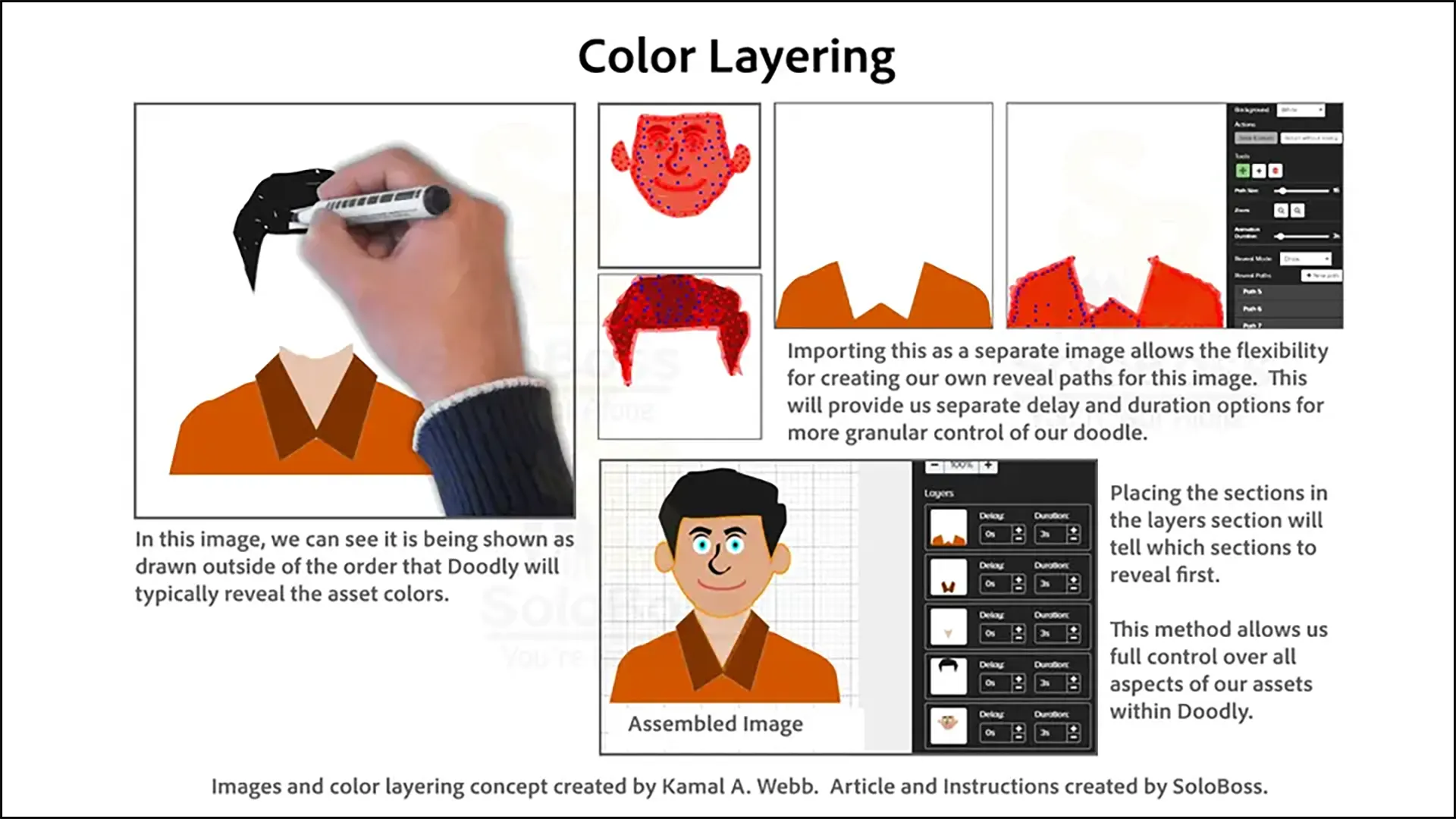Image by Kamal A. Webb 

Color Layering
This article provides the why and instructions how to color layer in Doodly.
Prerequisites
Intermediate Skill Level Doodly Tutorial #29: Rapidly Exporting Multiple Assets
Advanced Skill Level Doodly Tutorial #1: Reveal Paths
Advanced Skill Level Doodly Tutorial #8: Changing Skin Tone Color
or
SoloBoss Doodly Walkthrough Chapter 09 – Asset Settings
What is Color Layering?
Using Doodly supplied or Doodly market assets with the rainbow addon, we know the color fill happens unrealistically and all at once without the ability to insert delays or control where the reveal of color will happen. Color Layering is an advanced technique that fixes that issue and allows for delaying the color fill of an asset on the canvas and more granular control of the coloring order of the sections of that asset.
Skills Necessary
- Doodly Image Importing
- Doodly Reveal Paths
- Snipping or Screenshot Tool
- Photo Editor with Area Selected Tools
Can we use this technique with Doodly provided Assets?
Yes we can but we need to export them out of Doodly first. Read Intermediate Skill Level Doodly Tutorial #29: Rapidly
Exporting Multiple Assets
Technique
Short Version
This effect is created by disassembling an image inside the photo editor and saving each section as a separate image, then importing each section into Doodly and creating the reveal paths for each image. After which just place the images in the order in which you want them revealed on the canvas and set the delay and duration times accordingly.
Detailed Version
We can either draw, disassemble or export an asset from Doodly.
Drawing
- Create your sections as individual images with transparent backgrounds.
- Import the separated images into Doodly.
- Create reveal paths for each image.
- Assemble the sections in Doodly on the canvas.
- Adjust the layers section appropriately.
- Set the duration and delay settings to the desired effect.
Disassemble
- Export an Asset out of Doodly or use a separate image file.
- If necessary, remove the background from the image.
- Use the photo editing program to separate the different sections of the image for which you want revealed separately in Doodly.
- Save each section as its own image file with a transparent background.
- Import each section into Doodly.
- Create reveal paths for each image.
- Assemble the sections in Doodly on the canvas.
- Adjust the layers section appropriately.
- Set the duration and delay settings to the desired effect.