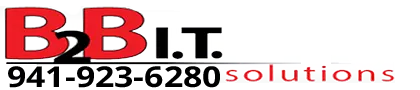5. Where can I obtain free commercial use assets including images, fonts, Doodly like characters, video, sound effects, TTS, and gif animations?
There are a crazy amount of places online to obtain these items. I have a list of these specifically related to audio in my Working with Audio video tutorial. Watch that and there is a section dedicated on where to obtain free commercial use audio files.
Additionally, I provide a similar list in my Working with Images video tutorial so watch that as well and for TTS or Text To Speech, I provide a free alternatives chapter in my Talkia Walkthrough video tutorial.
Here are a ton more links that will allow you to find free items on the web. I only use items that are free for commercial use but it is your responsibility to check the licensing on any resources provided. These websites can change their licensing agreements at any time.
Doodly Characters
Image Effects
Sound Effects
(I don’t know if you need the 1,000 subscriber account before you can see this library. It just showed up one day)
Additional Fonts
Miscellaneous Free Items
Free Image Editing Software
Free Audio Editing Software
- Audio Recorder
- Audacity: <removed> As of 3.0 Audacity was acquired by a company name Muse and they now perform personal data collection when using this software.
Video Editing Software
- HitFilm Express
- Apple iMovie (Mac Only)
- Davinci Resolve (Advanced Video Editor. Requires extensive self training but this is an excellent)
- VSDC (I’ve never used this one)
- Shotcut
- Natron
- Animotica (Windows 10 Only)
Computer Software Video Compressors
- Windows Movie Maker
- Freemake
- Any Video Converter
- VSCD Video Converter
- Handbrake
- Free Video Compressor
- Filmora
Automatic Subtitle and Video Translation
Online Video Compressors
- Online UniConverter
- MP4 Compress
- X-Convert (Needs an Ad Blocker)
- FreeConvert (Needs an Ad Blocker)
- YouCompress
- CloudPresso
- Video Smaller
- Keep Vid
- Online Converter
- Video Compressor
Free Doodly Provided Characters
List of free characters that will show up automatically in Doodly:
- Doodly Images Project
- Christmas Bonus
- Free Doodly Characters and Scenes Packages
- Free Marketing Characters Bundle
Q. What do I do with a .das file?
A. Refer to question #1.
Free SVG Images after filling out a survey
How do I import the survey images into Doodly?
If you received the zip file and don’t know what to do with it because you closed out of the instructions.
1. Open the zip file.
2. This will show you with 2 folders, black and white and color.
3. Unzip or drag these folders to somewhere on your computer that you will remember. ie. Documents, Desktop, Pictures folder, etc.
4. Now import them like you would a normal image. If you don’t know how then watch our Working with Images video tutorial.
5. If you imported one image at a time then you were given the opportunity to rename them. If you imported all of them at once, right click each one and rename the images.
6. Drag each image onto the canvas one by one.
7. Go to the edit asset settings.
8. Scroll down and click Load SVG paths.
9. Scroll up and click the Save button. Now the image is ready to go for your doodles.
Note: For those of you that would like to be able to see the preview in Windows 10 for the SVG so you can rename them before you import them into Doodly. Download and install the following tool:
Website: https://github.com/tibold/svg-explorer-extension/releases
Installation File: svg Installation File
Online Background Removing Software
You are responsible for reading the licensing and use agreement for each of these websites. Use at your own risk.
There are a lot more items out there for free but these will get you started.