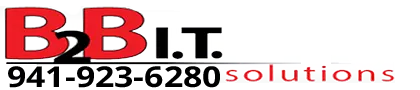Dual Hand Drawing
Explains how to create an impressive effect with 2 hands revealing assets on the canvas at the same time in the same scene.
Requirements
- Photo manipulation software
- Video Editing software with UltraKey or ChromaKey capability.
- Watch the first 30 seconds of the SoloBoss Doodly Walk-Through Full Version : Doodly Walk-Through Full Version (All Chapters)
Prerequisites
- Beginner Skill Level Doodly Tutorial #5: Learning the Timelines
- Beginner Skill Level Doodly Tutorial #6: Copy and Paste
- Intermediate Skill Level Doodly Tutorial #11: Choosing a Reveal Arm/Hand
- Intermediate Skill Level Doodly Tutorial #2: Custom Canvas
- Advanced Skill Level Doodly Tutorial #13: Insert a Video into a Doodle
- Advanced Skill Level Doodly Tutorial #1: Reveal Paths
- Advanced Skill Level Doodly Tutorial #11: Green Screen Techniques
- Advanced Level Green Screen and Masking Video Tutorial: Green Screen and Masking
Image Preparation
1. Resize the chosen image to be 1920px X 1080px
2. Create two images slicing the image vertical down the middle. This will create a right and left side of the image.
3. Save both these images as 24 bit PNG files.
Doodle Creation
1. Create a single custom canvas doodle project using a green screen background with a marker medium. Import the two images into Doodly and create reveal paths for both images.
2. In a single scene, resize both the right and left side image to fill the canvas and line them up properly.
3. Duplicate the scene.
4. Set the scene settings to 1 second of Additional End of Scene Time and the None Transition.
5. Delete the opposite image from each scene.
6. Set a 0 delay and desired duration in seconds for each image asset in each scene.
7. Choose a reveal arm for the effect. Choose the same reveal arm for both images. The left side of the image uses the left hand. The right side of the image uses the right hand.
8. Export the doodle.
Video Editing
1. Import the video into your video editor.
2. Remove the green screen background with Ultra Key (Adobe Premier) or Chroma Key (Other video editors).
3. Add the crop option.
4. Duplicate the video
5. Cut the opposite sides out of each video layer.
6. Layer each scene on top of one another and align the videos onto the canvas in the appropriate order.
7. Crop each video to size.
8. Line up each video to match
9. Render the video