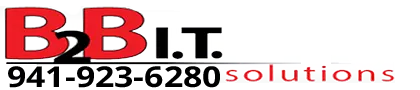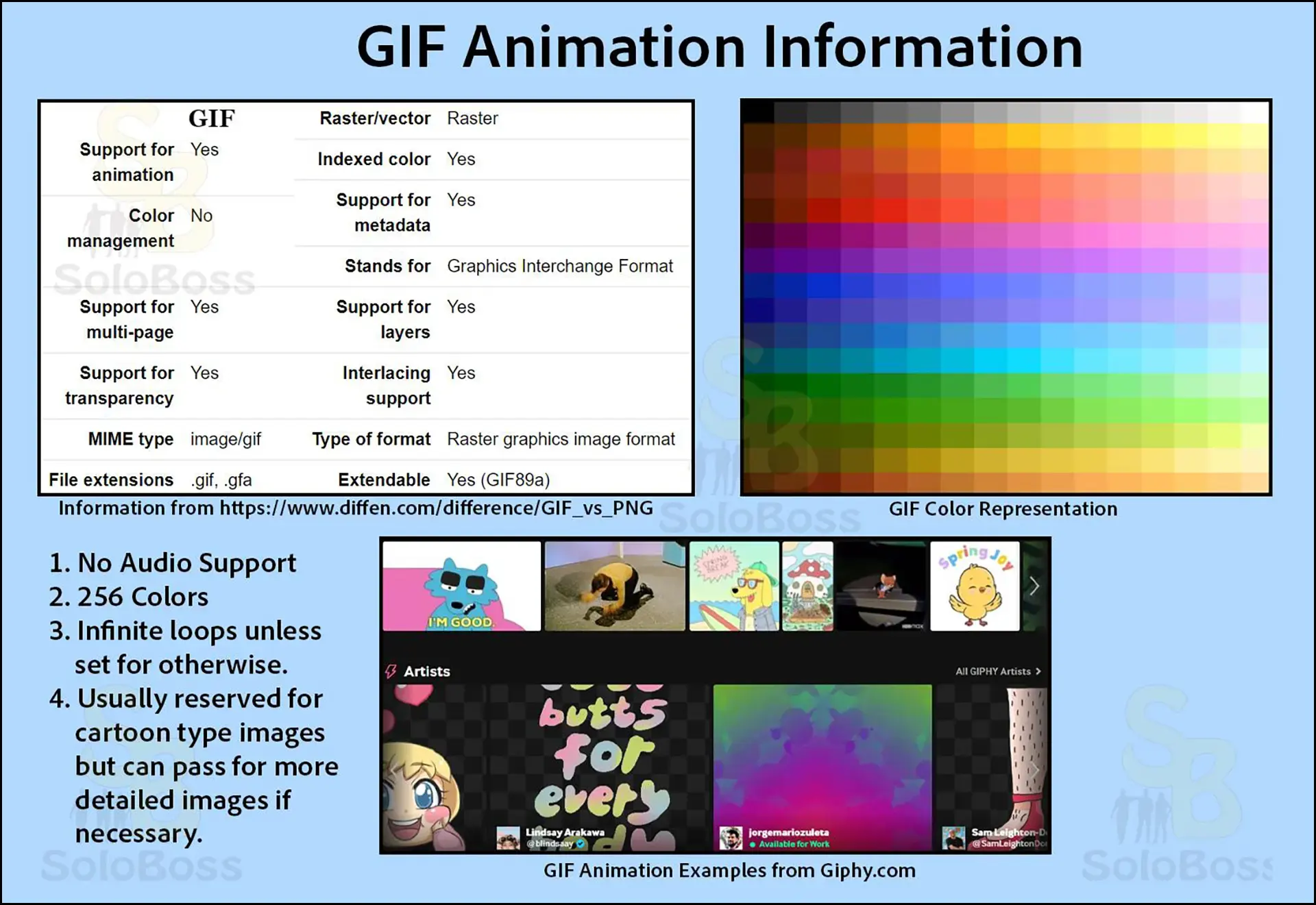GIF Animations
GIF Acronym: Graphic Interchange Format
Note: There are drawbacks and limitations to understand about GIF animations prior to using them in your doodle. There is a lot of misinformation and misguidance out there when it comes to GIF animations. My Working with Images video tutorial will teach you all about the different file types, including GIF, that are supported by Doodly.
- Doodly Beginner Video Tutorial: Working with Images
Examples of potentially bad advice and misguidance
Inexperienced User Question: How do I add a movie to my doodle?
Answer Received: Convert your .mp4 file to a .GIF and then insert that into your doodle.
What you are not being told in that answer about GIF Animations is the following:
1. They don’t save audio.
2. They only support a maximum of 256 colors whereas your .mp4 files support millions of colors for a more detailed look. Although, while that may sound like a huge difference, for most images you may not be able to see the difference.
3. They loop more than one time but this can be set to not loop more than once. Doodly ignores the settings for your GIF animation upon creation and those settings must be set again in the asset settings.
Note: We speak in more detail about inserting a video into a Doodly video production in our question #19, “Can I insert, add, or import a video into Doodly?”, in our Top 50 Doodly F.A.Q. page.
Enhancement or Detraction
GIF animations are a double edged sword. While, if used correctly, GIF animations can really help keep your viewers attention they can also drive the viewer away if used incorrectly, such as inserting low quality clip art type GIF animations in your doodle.
Most Free GIF animations tend to be very poorly created so it may be better to leave them out of your professional looking doodle unless you know how to edit or create them yourself.
Using GIF Animations in Doodly
The items to remember when using a GIF Animation in Doodly
- Duration only reveals the GIF Animation on the canvas and does not include play time.
- There must be enough time left in the scene to play your GIF Animation by using either.
Delay on the next assets in combination with their duration.
OR
Adding More End of Scene Time
- Set the loop inside the asset settings to a finite loop unless you want the GIF animation to continuously repeat from start to finish.