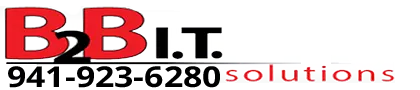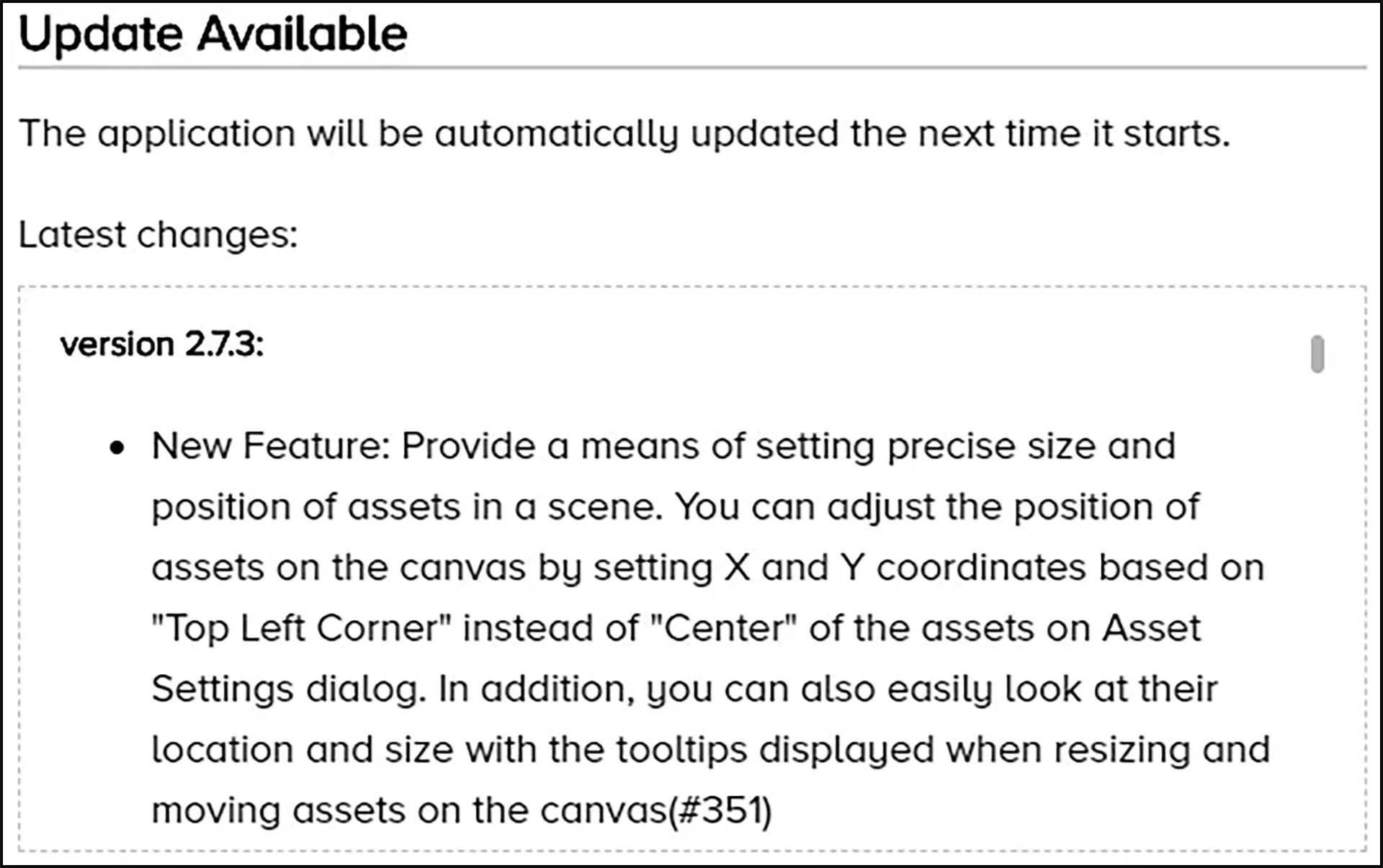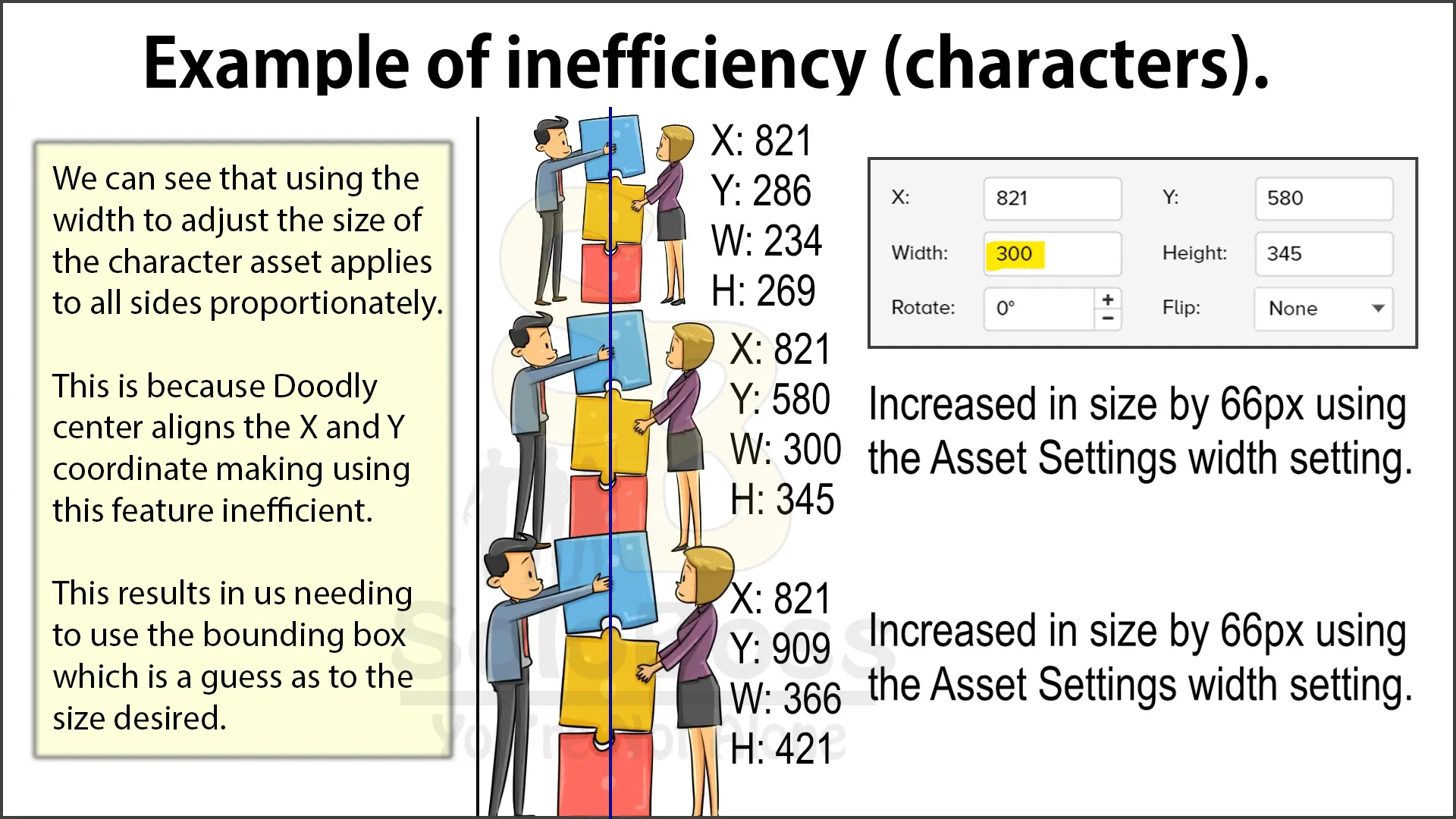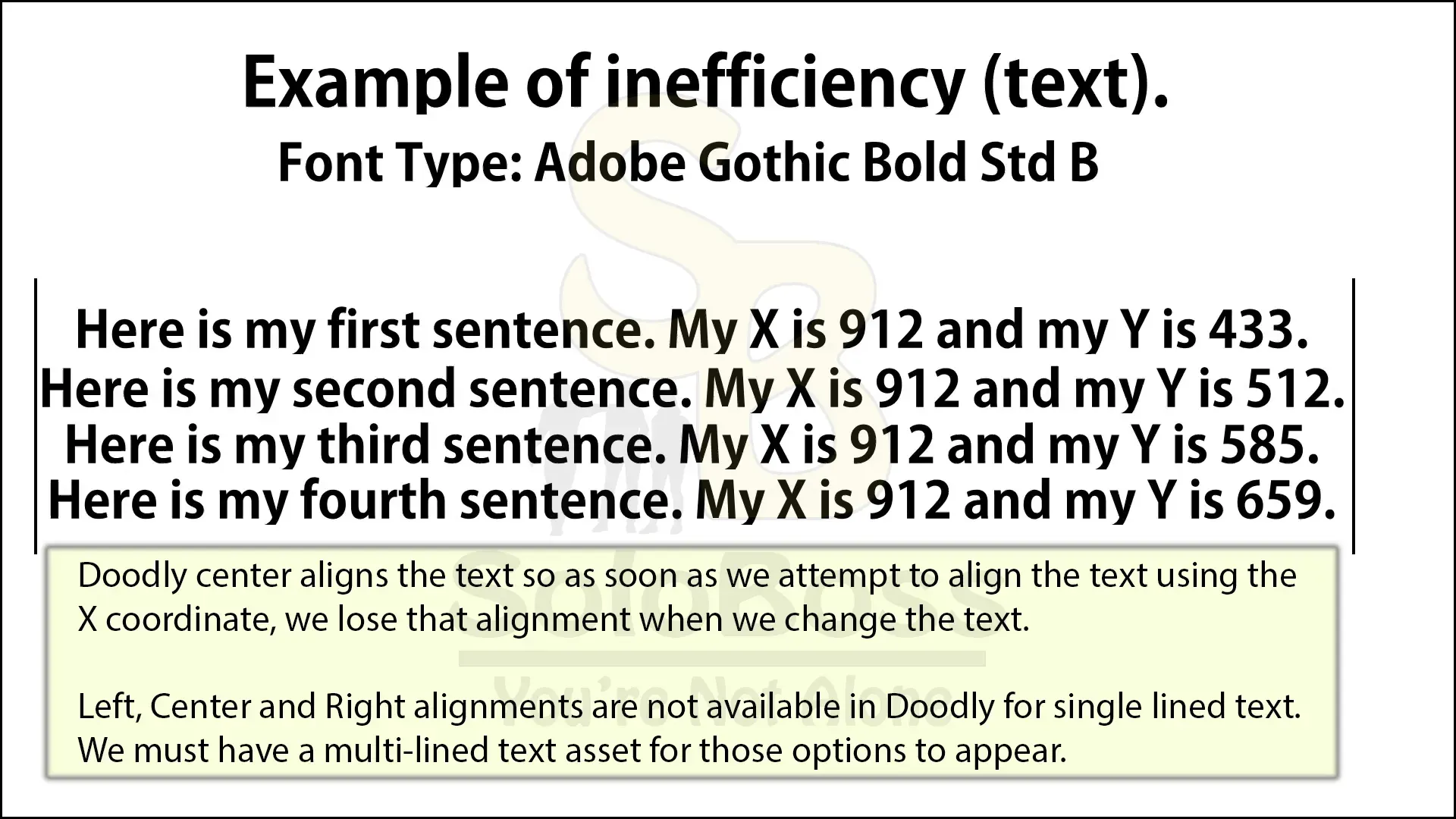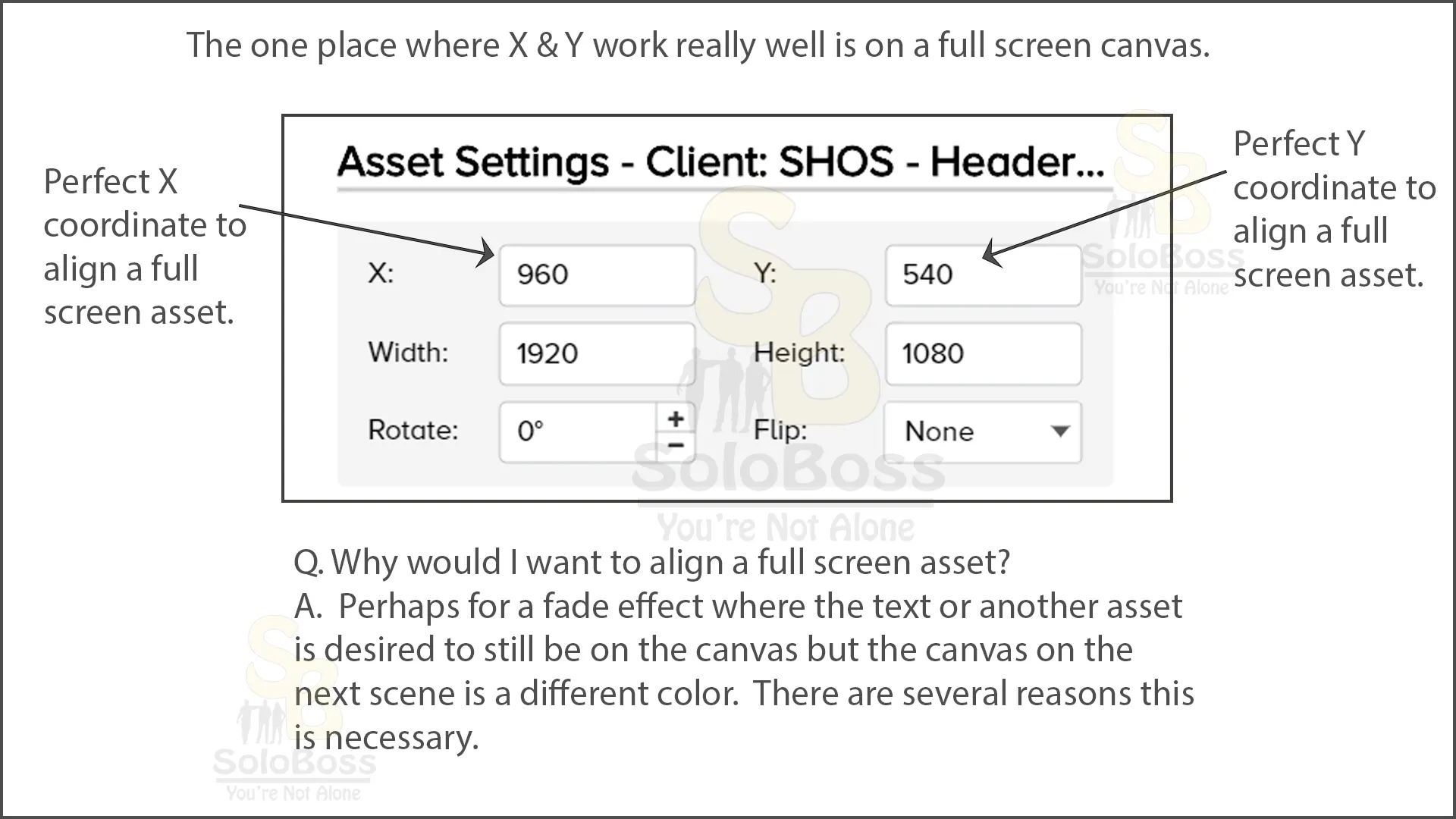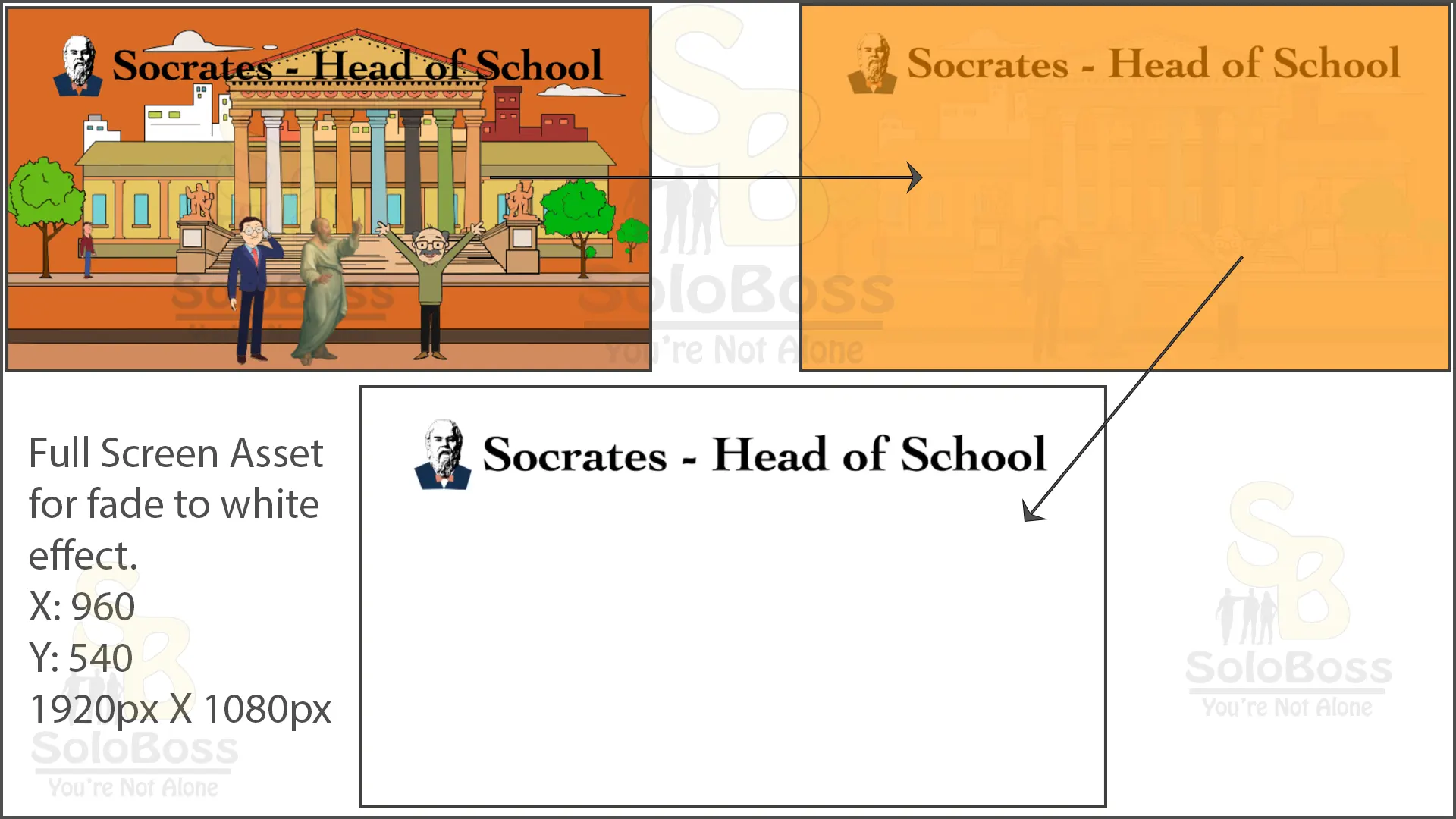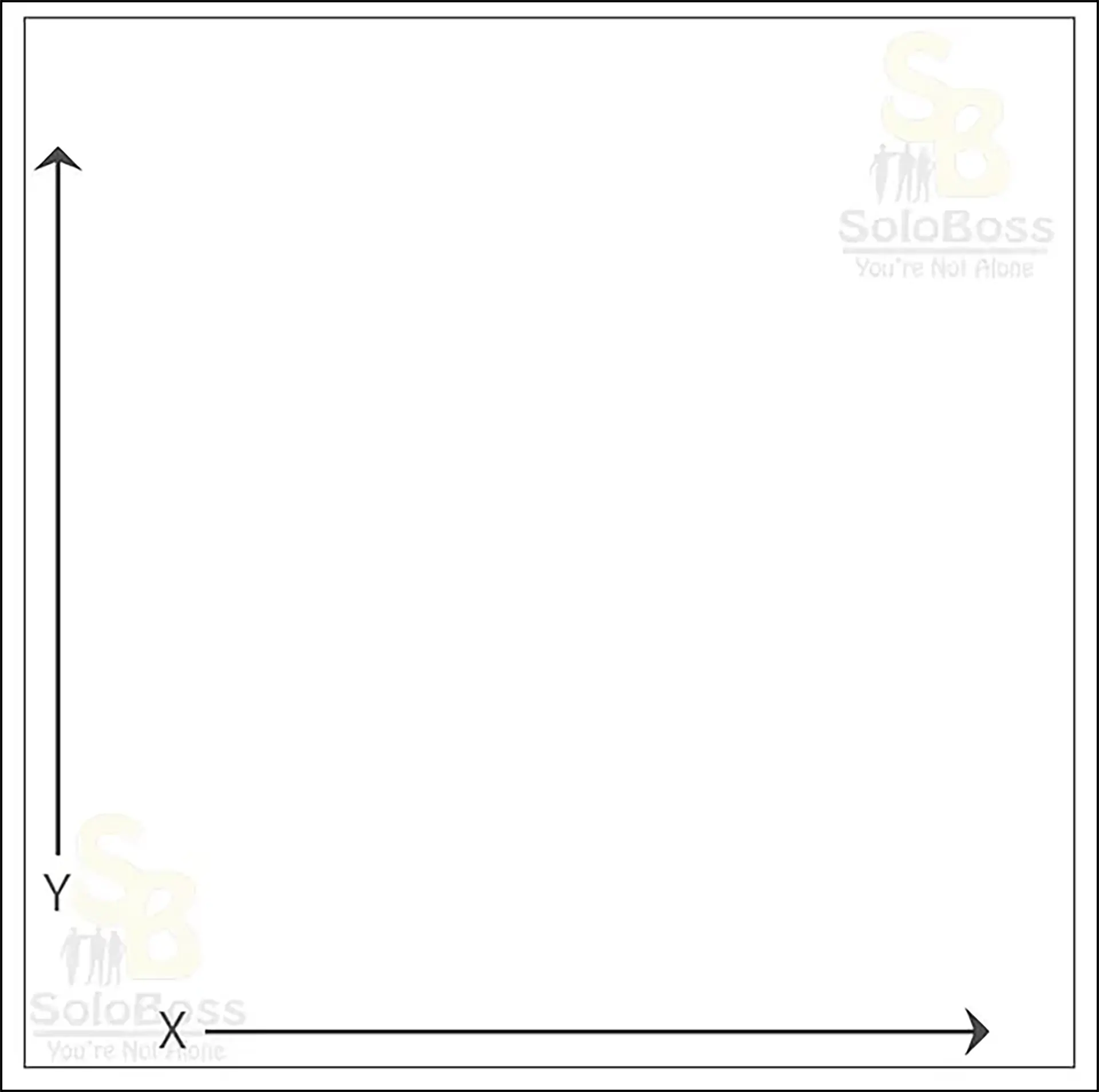X and Y Coordinates
Doodly provides X and Y coordinates for internally supplied and imported assets, including text, character and images.
The Issue
Update: This information may be out of date because since the making of this tutorial and our frustrations and bugs video tutorial, Doodly has now created an update where they say they now left align based on the information in this video. New Feature: Provide a means of setting precise size and position of assets in a scene. You can adjust the position of assets on the canvas by setting X and Y coordinates based on “Top Left Corner” instead of “Center” of the assets on the Asset Settings dialog. In addition, you can also easily look at their location and size with tooltips displayed when resizing and moving assets on the canvas (#351). We are going to continue to keep this tutorial up because Doodly developers are well-known for not really fixing the bugs but reporting them as being fixed. It is also not a “new” feature, it was a broken useless feature that they fixed and hopefully made it useable.
Doodly center aligns everything instead of left aligning with no reference points on the canvas so using these coordinates are extremely inefficient in almost all cases. In addition, when using the width or height options to precisely increase the asset size, Doodly center expands those items which makes these options even more sub-optimal.
Inefficient Usage
Attempting to left or right align text, image or character assets
Efficient Usage
- Center aligning text, image or character assets
- Full Screen Image Assets
What is a Full Screen Image Asset?
An imported image that covers the entire canvas exactly. An example would be a 1920px X 1080px image asset on a 1920px X 1080px canvas.
Why Would I Need a Full Screen Asset?
There are several reasons to need a full screen image asset but perhaps one of them would be to keep text on a screen that has an asset behind it when fading to a different color than the previous scene. The images provide this example.